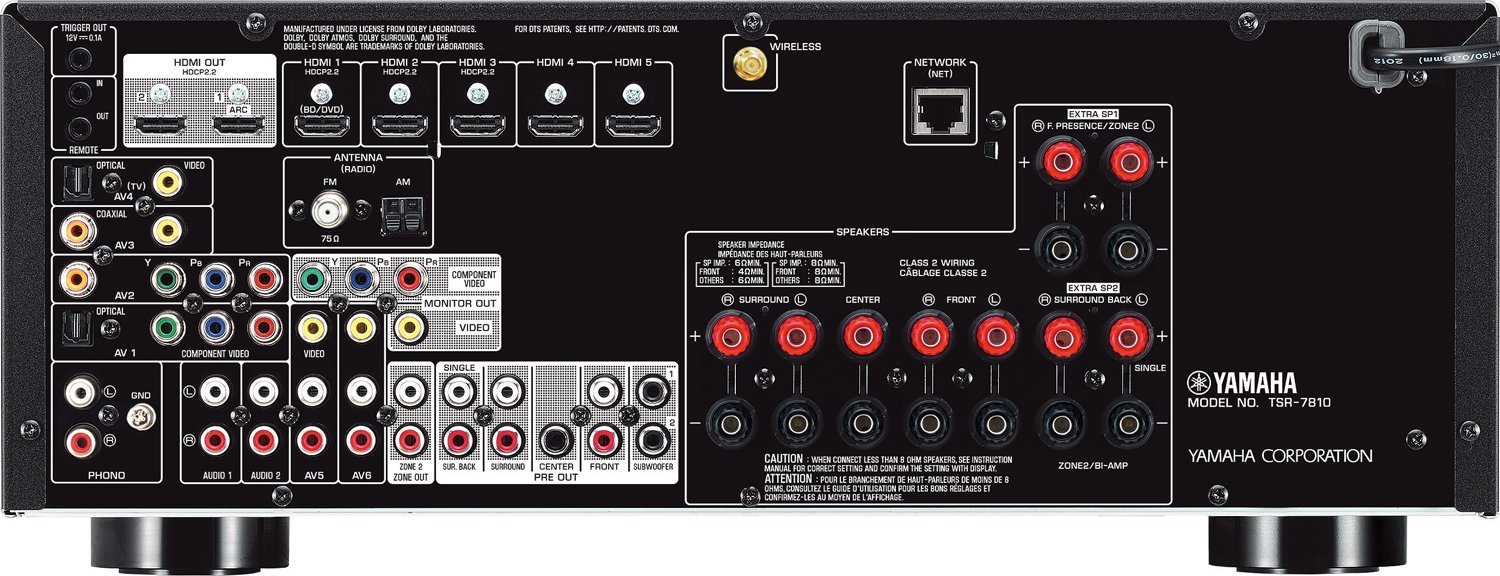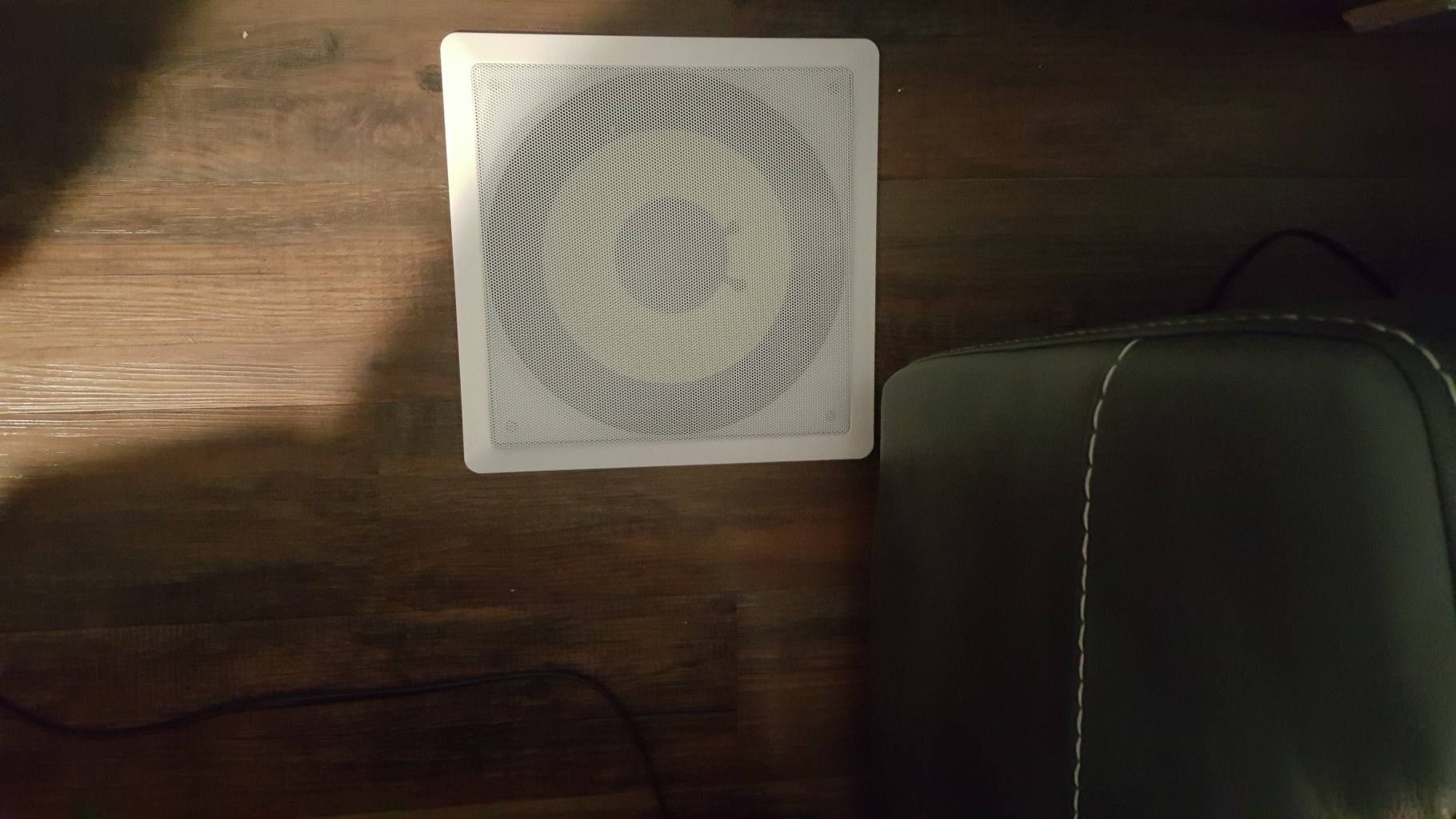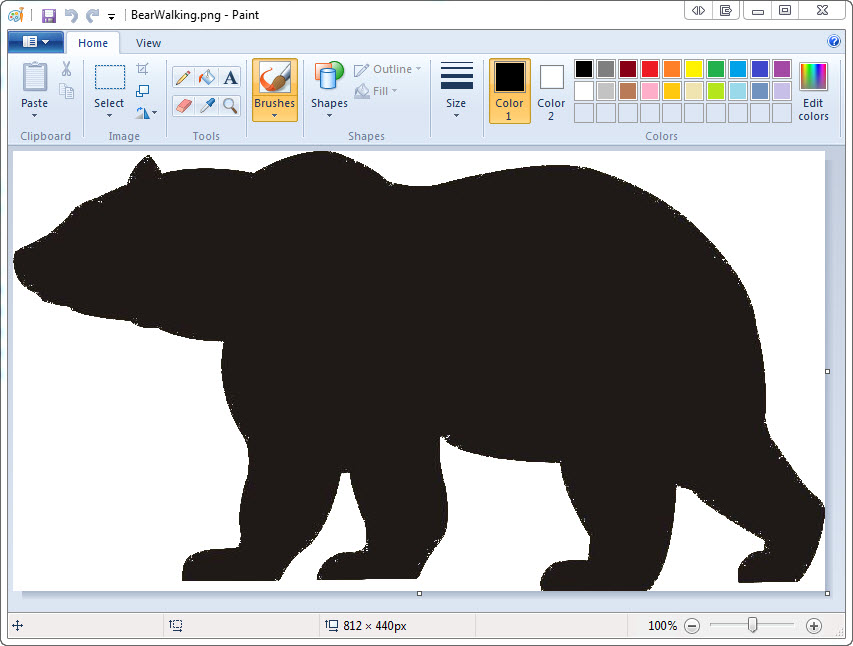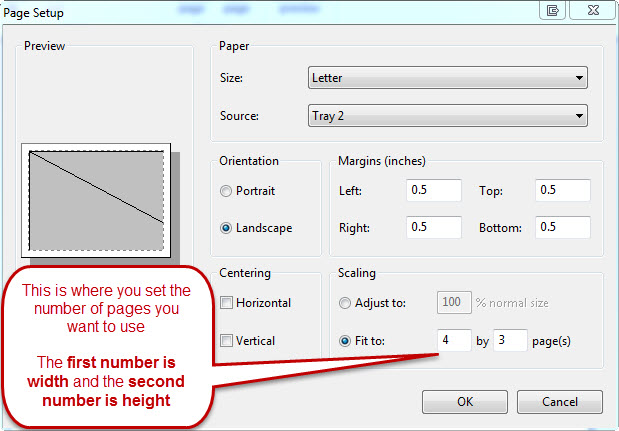Home Theater Design – The Passive Subwoofer Amplifier

When Do You Need A Passive Subwoofer Amplifier
A passive subwoofer amplifier is usually needed when you have an in-wall subwoofer speaker.
The home theater system has a subwoofer output. but it’s a passive output. Meaning the output is not amplified.
So you need either use an active subwoofer (a subwoofer enclosure with an amplifier built-in) or a passive subwoofer amplifier.
Searching For A Subwoofer Amplifier
The criteria for a subwoofer amplifier is pretty simple. It needs to be strong enough to power the sub-woofers and something that could be triggered on and off from the home theater system – removing the need for yet another remote control.
And of course a subwoofer amplifier that’s not too expensive would be nice.
When doing the searches for a subwoofer amplifier many of the search results will be for 12 volt car stereo amplifiers – not exactly what you’re looking for. lol
One good way to get search results to be more relevant is by searching for 8ohm subwoofer amplifier. Typical house speakers are 8ohm and car speakers are 4ohm.
The Passive Subwoofer Amplifier I Chose
The subwoofer amp I chose is the OSD Audio SMP250; 250-Watt Single Channel Subwoofer Power Amplifier.
I chose this amplifier mainly because of the wattage, the 12V trigger and the price.
Two of the three criteria ended up not being a factor. But they where what I was looking for when I first started my search.
Tips For This Amplifier
The Subwoofer Amplifier’s 12 Volt Trigger
The 12 volt trigger is what the sub amp uses to detect when it should turn on. The trigger “listens” for sound coming to it and turns the amp on when it things it needs to turn on. That way it would turn itself on/off without the need for a remote control.
The trigger did technically work the way it should have. The amplifier did turn on when it detected that it needed to.
But when it did, the subwoofer made a really loud popping sound when the amplifier turned on.
Tech support even sent me a replacement amp but the new amp also made the popping sound.
I instead changed the subwoofer amp trigger to be on all the time, which turned out perfect.
The amp does go into stand-by mode when it doesn’t receive an audio signal. Then when it comes out of stand-by, it doesn’t make a popping sound!
250 Watts
This one is a good problem, in a way. lol
One of the reasons I chose the OSD Audio SMP250 passive subwoofer amplifier was because of the wattage. Since the subwoofers are 300 watt speakers, I wanted an amplifier strong enough to power them.
Honestly, I could have gone with a less powerful amplifier and the bass would have been fantastic.
This amplifier was more than enough to power my subwoofers. There is a level volume control on the back of the amp which I set to about half way and the subs basically shake the house.
This is a Mono Subwoofer Amplifier
This is a mono subwoofer amp, meaning there’s one output channel. And I have two subwoofers.
The subwoofer amplifier manual does have a workaround. It says the speakers will get the power they need if they’re connected in parallel.
So that’s what I did. Basically, I have the speaker wire for both subwoofers squished into one banana plug.