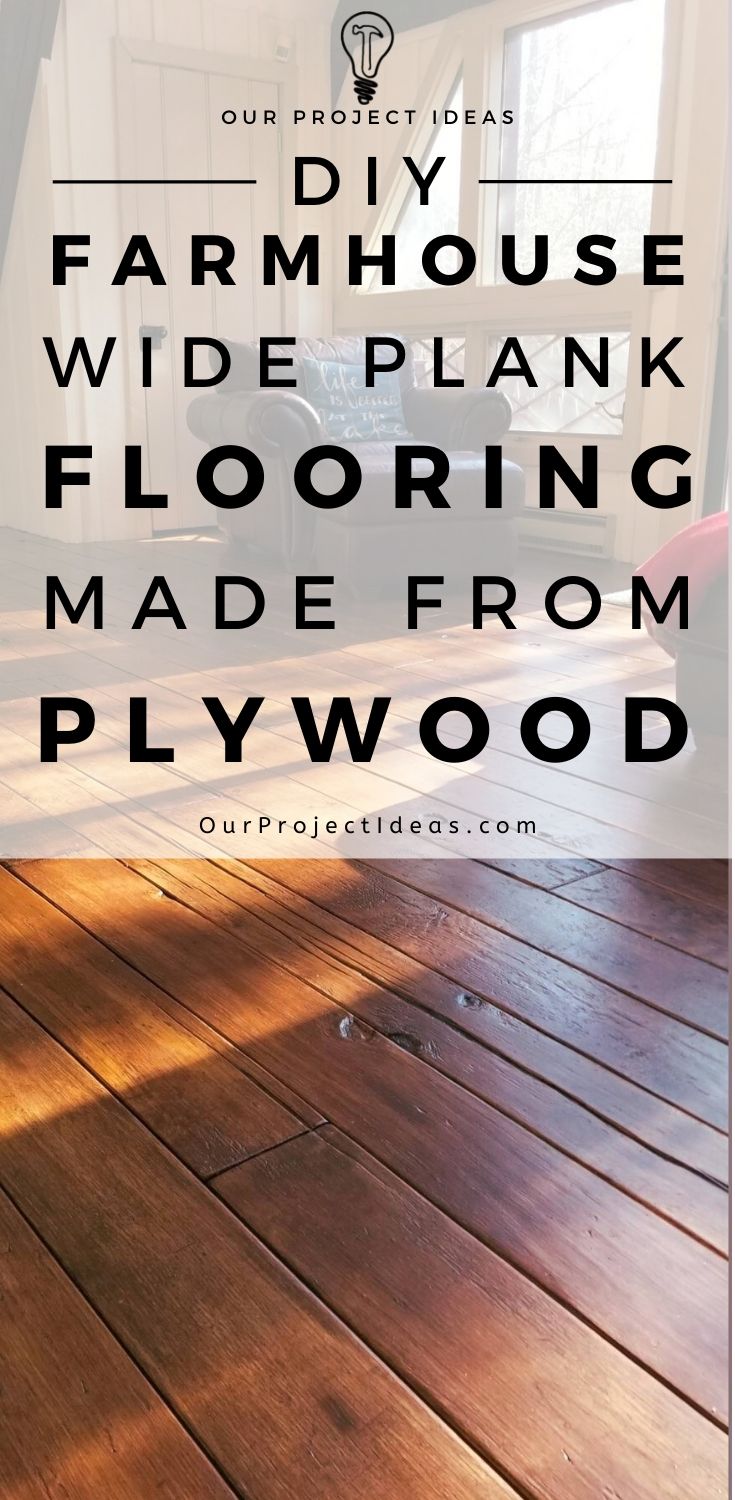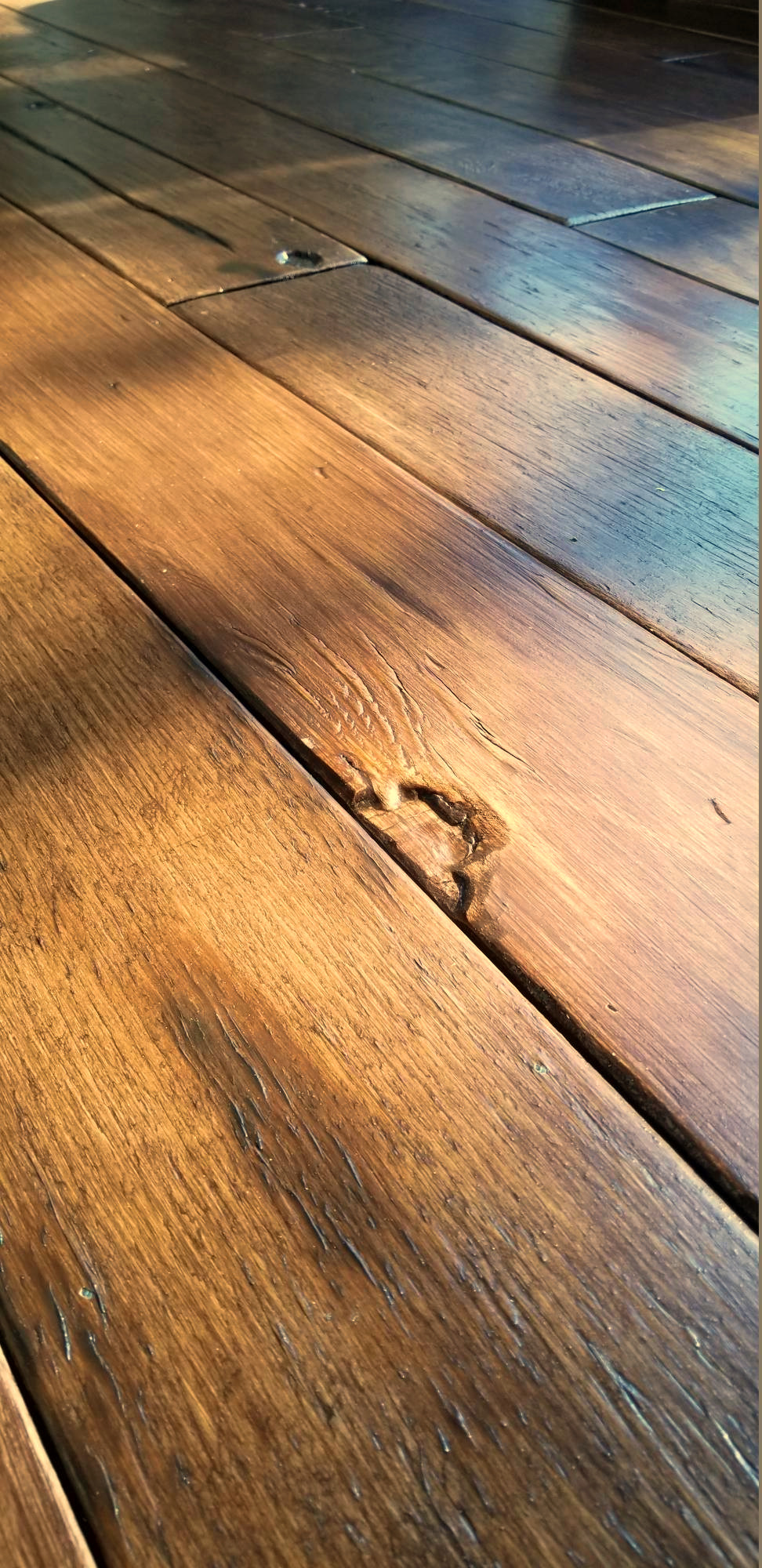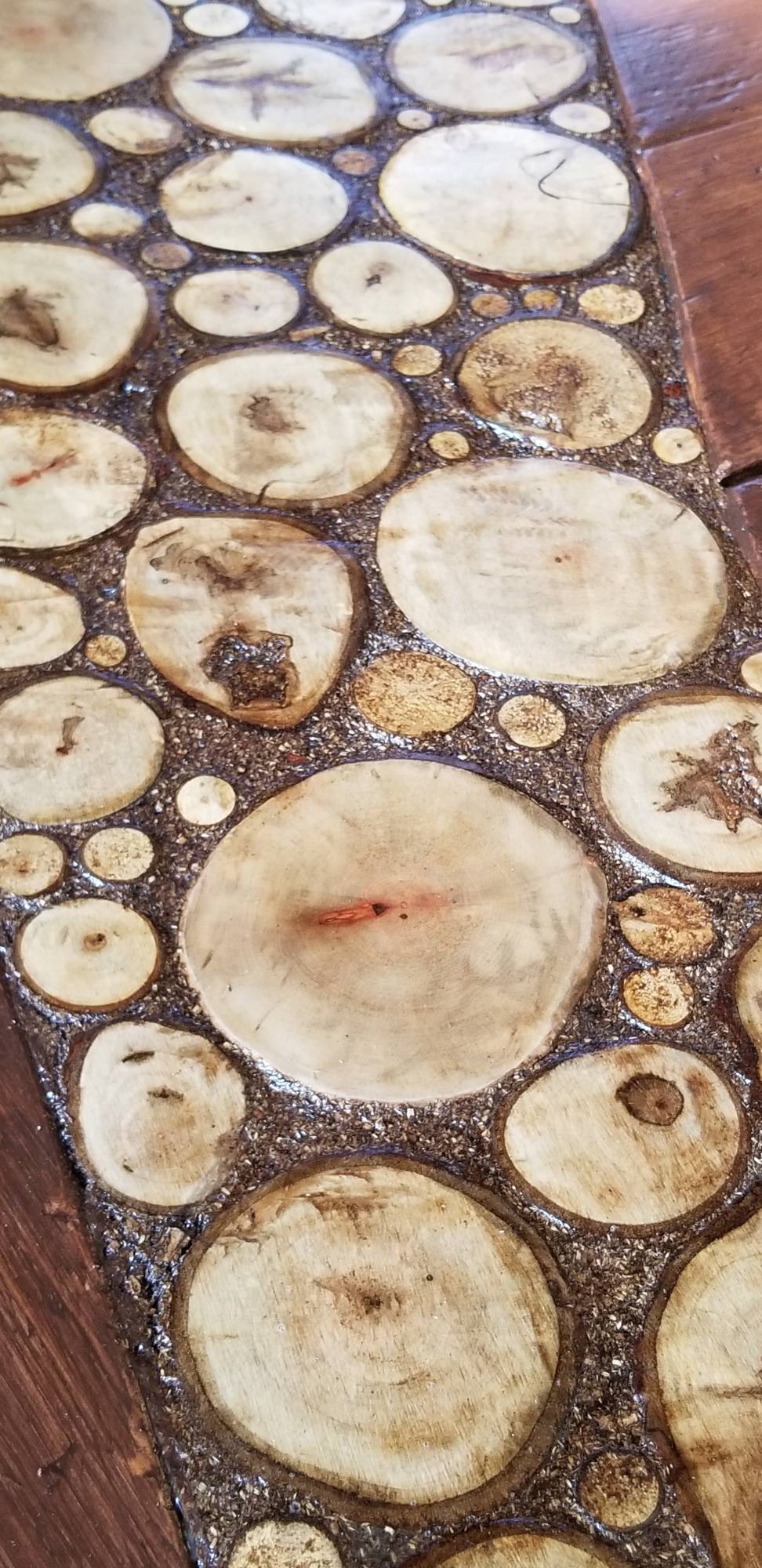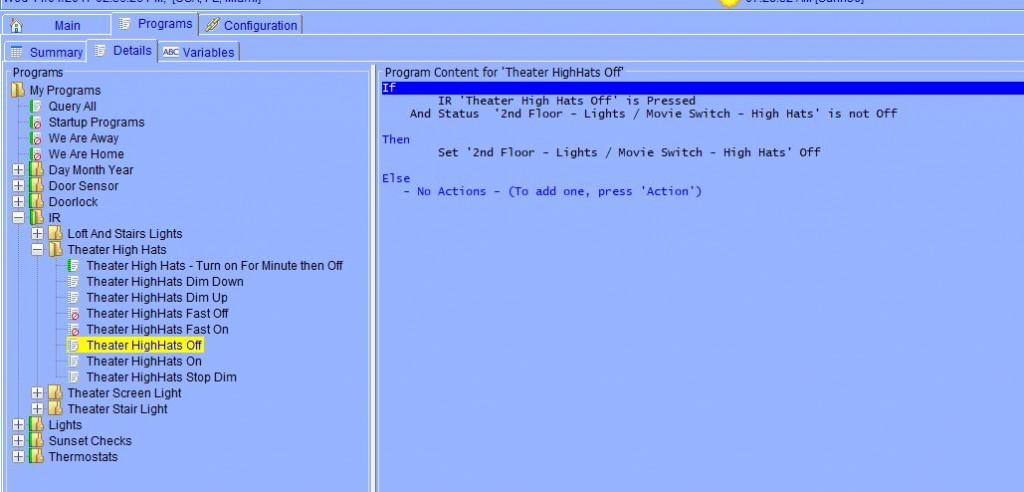DIY Bauernhof breite Planke Bodenbelag aus Sperrholz

Das erste Projekt, das wir mit einem breiten Dielenboden aus Sperrholz für ein Bauernhaus durchgeführt haben, befand sich Anfang des Jahres im Esszimmer.
Gut, es hat uns so gut gefallen, dass wir im Wohnzimmer den gleichen breiten Dielenboden verlegt haben.
Hauptsächlich, sowohl die Böden wurden auf die gleiche Art und Weise getan, mit ein paar Ausnahmen. In diesem Artikel, Wir gehen auf die Unterschiede zwischen den beiden Etagen ein.
Besuche die Artikel für Esszimmer-Sperrholzböden um weitere Schritt-für-Schritt-Details zu sehen.
Soweit die Zeit reicht, Die Fertigstellung des breiten Dielenbodens im Esszimmer dauerte etwa eine Woche, im Wohnzimmer dauerte es viel länger.
Das Wohnzimmer ist etwas größer, Aber was dem Projekt wirklich Zeit verschaffte, waren das Unterlegen und das Hirnholzbodeneinlage.
Vom Start zum Ziel, es dauerte etwas mehr als zwei Wochen, um den Boden des Wohnzimmers zu beenden.
Bekanntgabe: Einige der Links unten sind Affiliate-Links. Wenn Sie sich entscheiden, eines dieser Produkte zu kaufen, Wir verdienen eine kleine Provision ohne zusätzliche Kosten für Sie. Wir empfehlen diese Produkte nur, weil wir haben Erfahrung mit ihnen und sie für unsere eigenen Projekte. Als Amazon Associates, Wir verdienen mit qualifizierten Einkäufen.
Was taten wir anders mit diesem Bauernhof Breite Plank Flooring
Die Methoden, die wir dafür verwendet haben Boden im Esszimmer und das Wohnzimmer waren ziemlich gleich.
Im Wohnzimmer, wir zogen den alten Teppich nach oben, entfernte Heftklammern, Den Unterboden dunkel gestrichen und den Boden auf die gleiche Weise verlegt wie im Esszimmer.
Die Breite, Länge und Dicke der Sperrholzplanken war die gleiche, und wir schneiden, geschliffen, betrübt, gebeizt und den Bodenbelag mit drei Schichten Polyurethan versehen fast in der gleichen Weise.
Wir haben einige kleine Änderungen vorgenommen, die uns ein wenig Zeit gespart haben und unserem DIY-Sperrholzdielenboden möglicherweise etwas mehr Charakter verliehen haben.
Hier sind die Dinge, die wir dieses Jahr etwas anders gemacht haben.
Wir haben nicht Sand zwischen Polyurethan Coats
Als wir dann das Esszimmer Etage, Wir haben die Unebenheiten mit Schleifpapier der Körnung 120 leicht aus der Polyurethanschicht herausgeschliffen.
Mit den Wohnzimmerböden, Wir gingen davon aus, dass sich die Unebenheiten auf den Sperrholzbrettern ein wenig ausgleichen würden, nachdem mehrere Schichten Poly aufgetragen wurden.
Außerdem, die Erhebungen ein bisschen mehr Struktur machen die Böden weniger rutschig würde hinzufügen. Nicht, dass die Böden im Esszimmer rutschig wären – Es war nur eine Möglichkeit, es in meinem Kopf zu rechtfertigen. 😉
Die einzige Sorge, die ich hatte, war, wie es auf dem Boden barfuß mit mehr Textur fühlen würde,.
Es stellte sich heraus, trotz deutlich die zusätzliche Textur Gefühl, wenn Sie Ihre Hand auf dem Brett laufen, es war kaum spürbar, wenn Sie barfuß auf sich zu Fuß.
Die Einkaufsliste
Werkzeuge Liste
Affiliate-Links unten auf ähnliche Elemente sein kann, wenn genaue Einzelteile nicht online gefunden werden können.
Extra-Batterie für Fertig-Nagler
Supplies Liste
Dies sind die Vorräte an diesem Projekt verwendet.
Affiliate-Links unten auf ähnliche Elemente sein kann, wenn genaue Einzelteile nicht online gefunden werden können.
Varathane Kirschbaum Gel Stain – Wir haben etwa 7 Liter verbraucht
Ölmodifiziertes Polyurethan auf Wasserbasis – Wir haben 2 Gallonen verbraucht
3″ Bürste mit Naturborsten – 6 Pinsel zum Auftragen der Beize
4. April″ Synthetische Polyesterbürste – 4 Pinsel zum Auftragen der Poly
Abdeckpapier – Wir haben das Abdeckpapier verwendet, um das Deck beim Auftragen der Beize und des Polystyrols zu schützen
Es wurde ein neuer Charakter-Builder verwendet
Für die Sperrholzbretter im Wohnzimmer wurde die gleiche Originalbesetzung von Charakterbildnern verwendet. Ein Hammer, Zange, und ein Propanbrenner… und dieses Mal haben wir dem Arsenal ein Allzweckmesser hinzugefügt.
Für das Esszimmer, Wir gruben mit den Schleifmaschinen in die Risse im Holz, um die Risse zu öffnen und die Kanten weicher zu machen.
Diesmal verwendeten wir ein Universalmesser, um die Risse im Holz zu verlängern und zu verbreitern.
Anschließend haben wir die Ränder der Risse mit dem Schleifer aufgeweicht.
Das Ergebnis war sogar noch besser als wir es uns vorgestellt.
Die tiefen Risse, die wir mit dem Universalmesser gemacht haben, haben uns das Alter beschert, Bauernhaus breite Dielenböden Schauen Sie, was wir wollten.
Sie würden nicht einmal vermuten, dass es Sperrholz war.

Shameless Stecker
Wenn Sie ein großes Haus suchen in den Poconos zu mieten, Feels Like Heaven kann die perfekte Passform für Sie!
Wir fügten Shims
Die Böden im Wohnzimmer waren viel unebener als die Böden im Esszimmer.
Bis zu dem Punkt, wo wir gebraucht Beilagen in den niedrigen Stellen hinzuzufügen, um zu versuchen und Ebene der Dinge aus einem kleinen.
Ich ging um den Boden mit einer geraden Kante, und wo immer war es ein Bad, Ich habe Unterlegscheiben hinzugefügt.
Da ich wusste, ich brauchte eine gute Menge an Unterlegscheiben, Ich habe sie aus einem Blatt 1/4″ Sperrholz. Ich habe das Blatt in 1 gerissen″ Streifen mit der Tischkreissäge.
Einmal wurde der Boden gespachtelt, Wir haben den Boden dunkelbraun gestrichen, genau wie wir es im Esszimmer getan haben.
Das Wohnzimmer Sperrholz Boden ist fertig!
Wie ich sagte, Das Wohnzimmer Boden nahm viel zu tun, mehr als das Esszimmer Boden tat. Es dauerte ein wenig mehr als zwei Wochen bis zum Ende, hatte ich nicht mit dem Holz Scheibe Akzent Boden verkorkste, Wir wären in etwa 2 Wochen fertig gewesen.
Besuche die Hier finden Sie ein Holzscheiben-Akzentbodenprojekt
Wir lieben den breiten Landhausdielenboden sowohl im Esszimmer als auch im Wohnzimmer. Dieser Stil passte perfekt zu diesem Haus, Wir hätten uns keine bessere Lösung vorstellen können.
Zwischen den beiden Etagen, Ich würde sagen, dass ich mich an die Stufen auf dem Wohnzimmerboden halten würde.
Das Schleifen zwischen den Polyschichten schien unnötig gewesen zu sein, Und die Verwendung des Universalmessers, um die Risse im Holz auszudehnen, verlieh dem Wohnzimmerboden so viel mehr Charakter – Ich LIEBE ES!
Hier sind noch ein paar Bilder der gebeizten Sperrholzböden auf dem Wohnzimmerboden.
Lass mich wissen was du denkst, Gibt es etwas, das Sie anders gemacht hätten?? Denken Sie darüber nach, selbst Sperrholzböden in Ihrem Zuhause zu verlegen??
Sagen Sie Ihre Meinung in den Kommentaren unten!
Viel Spaß mit diesem Beitrag? Pin es und teile es mit anderen!